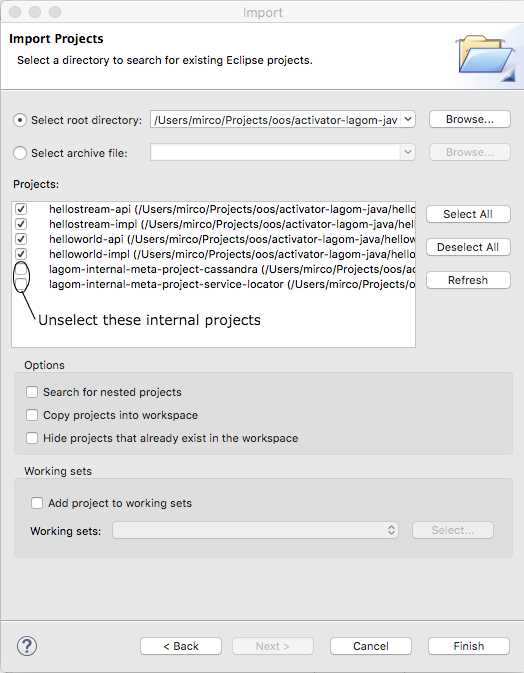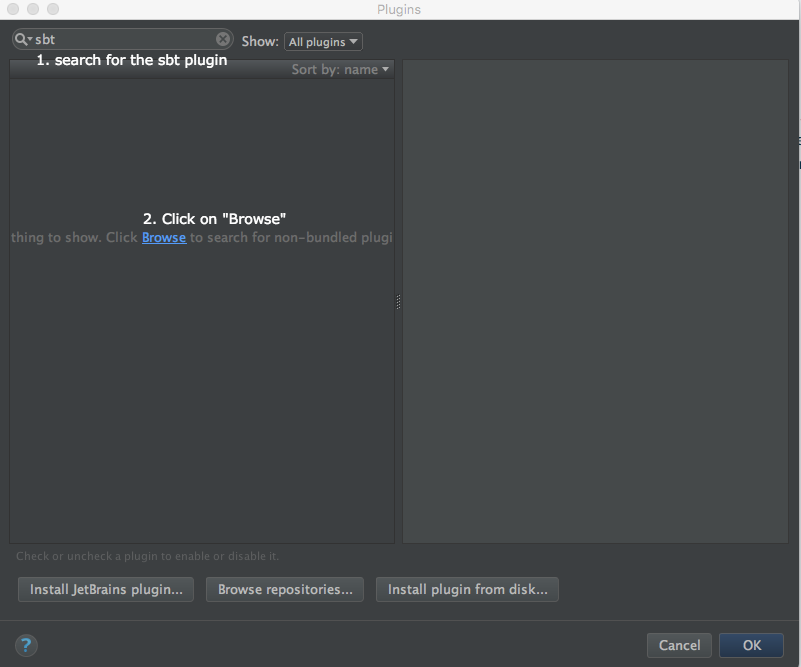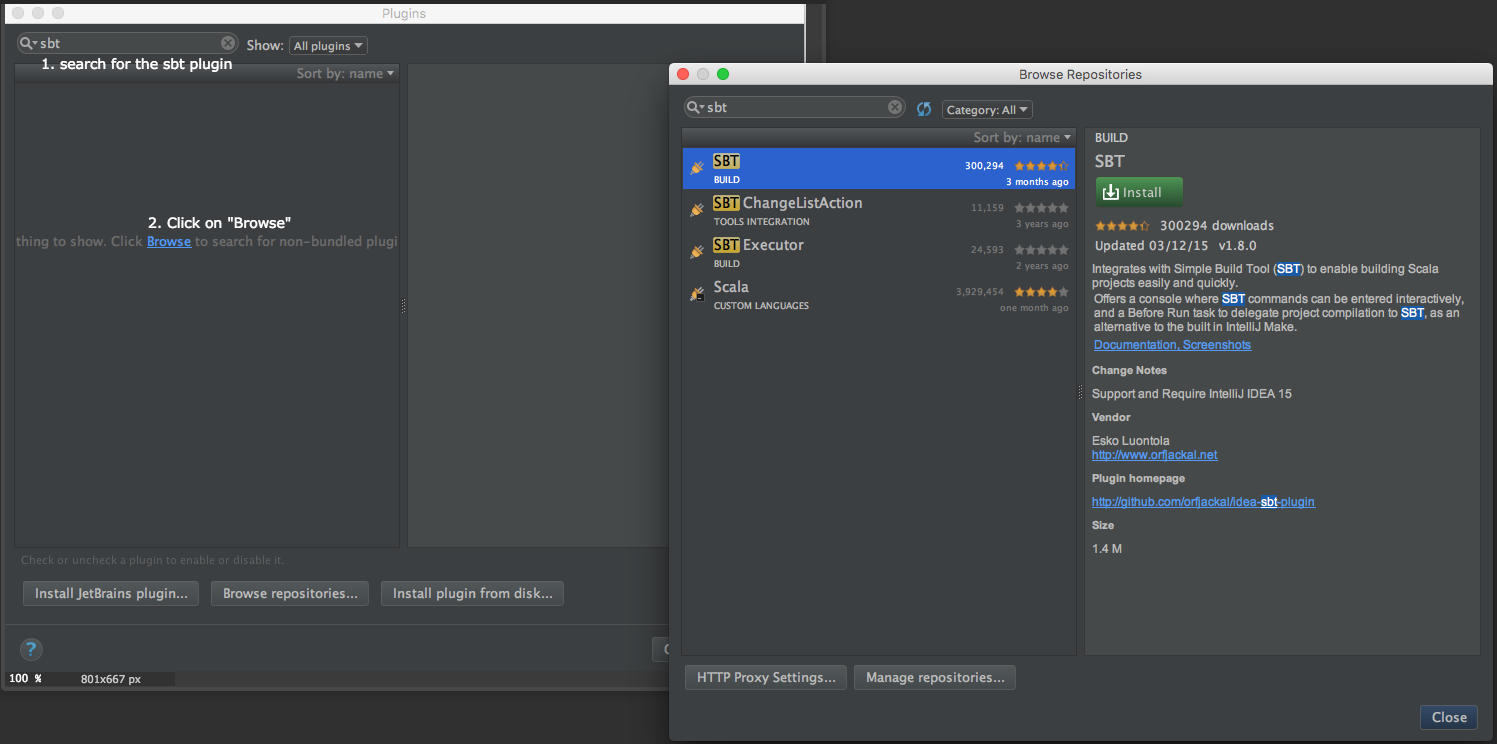§Import a Lagom build in your IDE
Here you will learn how to import projects defined in a Lagom build into your preferred IDE.
§Using Maven
If using Maven, use the m2clipse plugin in Eclipse, or the built in IntelliJ Maven support in IntelliJ, to import your project.
§Using sbt
§Eclipse
sbt-eclipse is needed to generate the Eclipse project files, which are required to import all projects defined in your Lagom build into Eclipse.
If your Lagom build file is in directory helloworld, create a project/eclipse.sbt with the following content:
addSbtPlugin("com.typesafe.sbteclipse" % "sbteclipse-plugin" % "3.0.0")
Save the file. Now, open the terminal, and cd to the helloworld directory, and type activator:
$ cd helloworld
$ activator
... (booting up)
>
If you have configured things correctly, typing eclipse will generate the Eclipse project files for all projects in your build:
> eclipse
...
[info] Successfully created Eclipse project files for project(s):
[info] helloworld-impl
[info] helloworld-api
[info] hellostream-impl
[info] hellostream-api
[info] lagom-internal-meta-project-service-locator
[info] lagom-internal-meta-project-cassandra
>
Open Eclipse and follow the Eclipse instructions for importing existing projects. Also, mind that lagom-internal-meta-project-service-locator and lagom-internal-meta-project-cassandra are internal projects that you don’t need to import, so just unselect them:
One thing you’ll notice after opening the imported projects in Eclipse is that a few unneeded source directories such as src/main/scala and src/test/scala have been created. It is possible to correct this behavior, but you will need to make a few changes in your Lagom build file. First, add the following definitions in your build (anywhere):
// All projects that you would like to import in Eclipse should use
// this factory.
// Here is an usage example:
// {{{
// lazy val userApi = project("user-api")
// .settings(libraryDependencies += lagomJavadslApi)
//
// lazy val userImpl = project("user-impl")
// .settings(libraryDependencies += lagomJavadslServer)
// .dependsOn(userApi)
// }}}
def project(id: String) = Project(id, base = file(id))
.settings(eclipseSettings: _*)
// Configuration of sbteclipse
// Needed for importing the project into Eclipse
lazy val eclipseSettings = Seq(
EclipseKeys.projectFlavor := EclipseProjectFlavor.Java,
EclipseKeys.withBundledScalaContainers := false,
EclipseKeys.createSrc := EclipseCreateSrc.Default + EclipseCreateSrc.Resource,
EclipseKeys.eclipseOutput := Some(".target"),
// will automatically download and attach sources if available
EclipseKeys.withSource := true,
// will automatically download and attach javadoc if available
EclipseKeys.withJavadoc := true,
// avoid some scala specific source directories
unmanagedSourceDirectories in Compile := Seq((javaSource in Compile).value),
unmanagedSourceDirectories in Test := Seq((javaSource in Test).value)
)
Now update all projects declarations in your Lagom build to use the newly created project method, so that the defined eclipseSettings are successfully applied to all projects.
Finally, you will need to regenerate the Eclipse project files to account for the changes made in the build file. Go back to the activator console, type reload to reload the build file, and type eclipse. Once the eclipse task completes, go back to Eclipse, hit F5 to refresh all previously imported projects, and you are done.
§IntelliJ
Because the Lagom build file is written in sbt, we recommend to install the IntelliJ IDEA sbt plugin to facilitate importing projects. Unfortunately, for sbt plugin to properly work, you will need to install the Scala plugin as well. To do so, open the Plugins modal for installing plugins, search for the “SBT” plugin. If no match is found, you’ll have to hit “Browse”.
Select and install the plugin.
Repeat the same process for the “Scala” plugin.
After restarting IntelliJ IDEA, go to “Import Project”, and select your Lagom build.sbt file. An “Import Project from SBT” modal will open, and we suggest you to tick “Use auto-import”, and also tick the option to download sources and javadocs:
Click “OK” and continue by importing all projects.